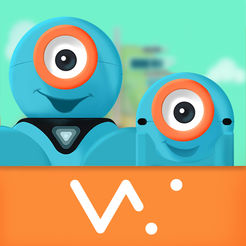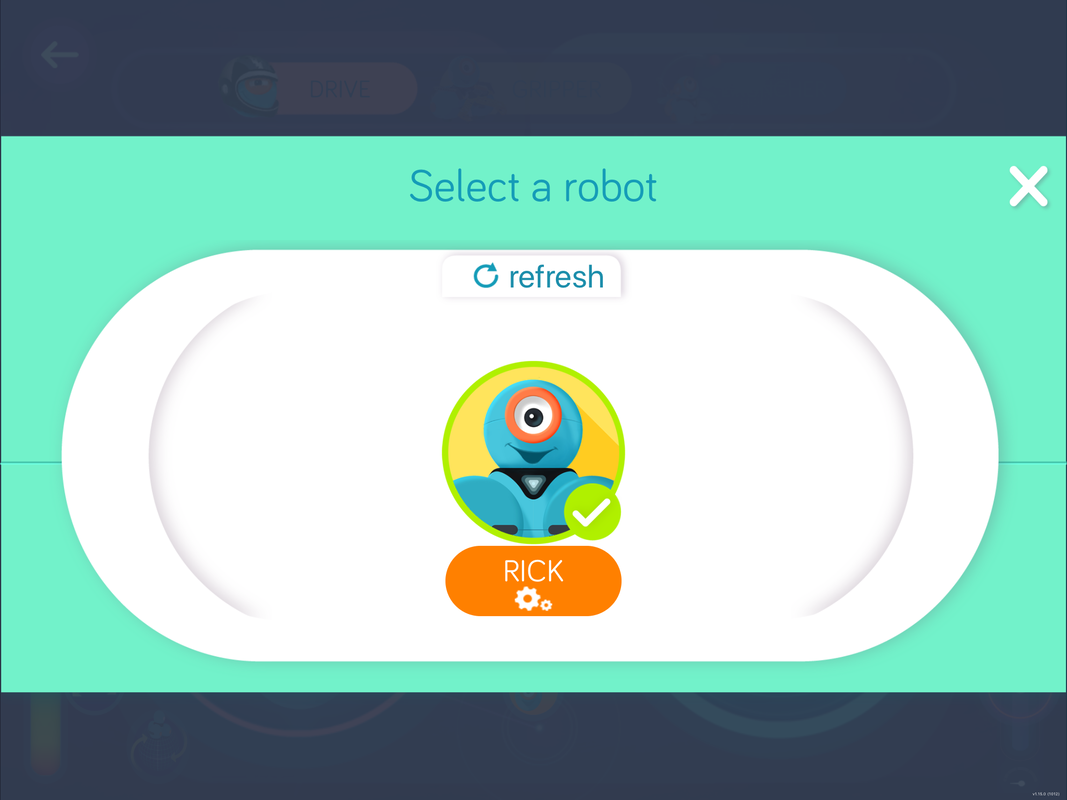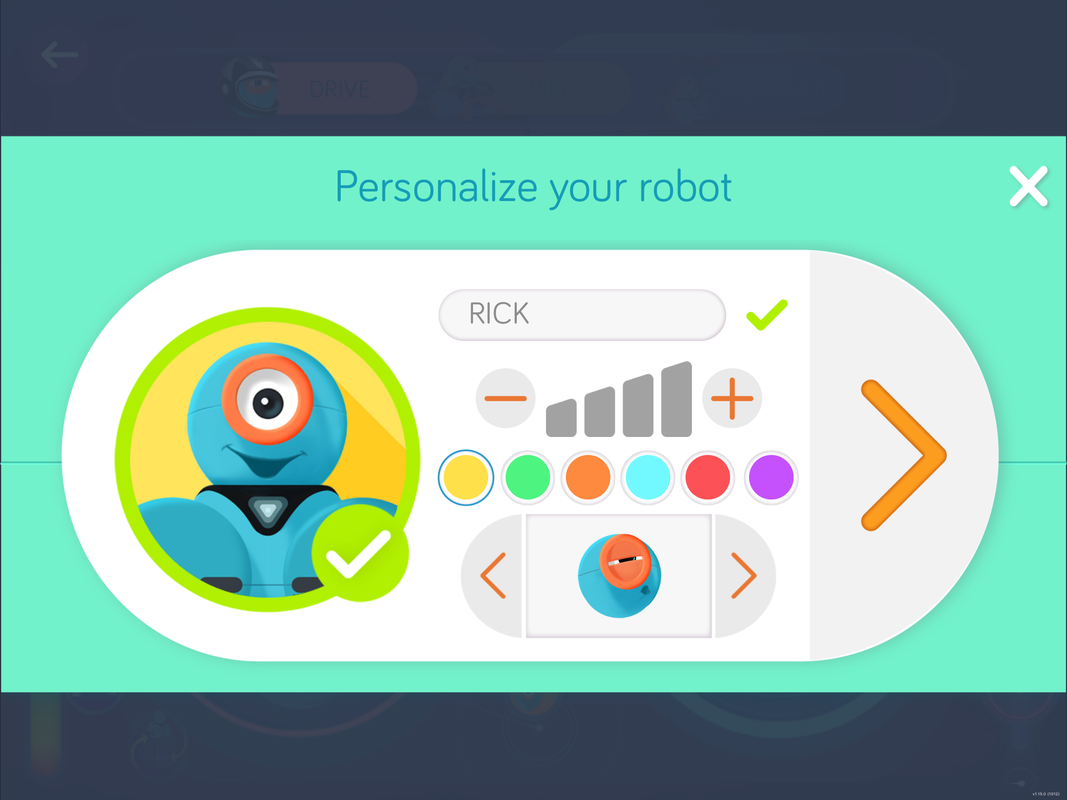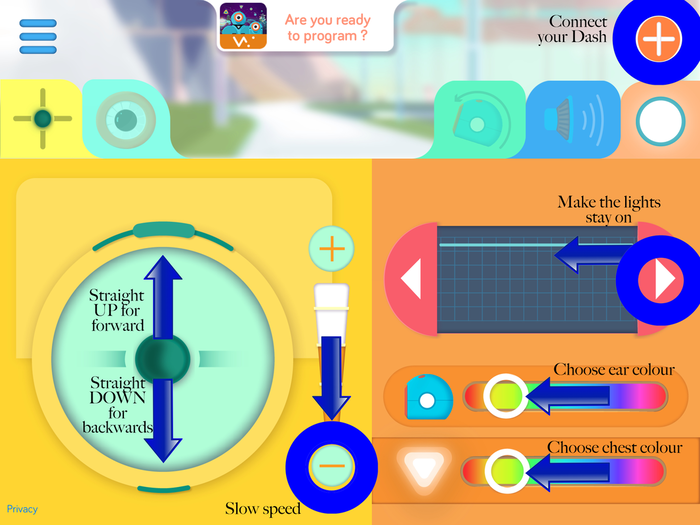Connecting
|
All the Dash Apps allow you to connect to individual Dash Robots by pressing the PLUS SIGN at the top right of the screen. If you have more than one Dash, you will need to RE-NAME them one at a time. You can do this on one device if you want. I have 12 Dash named after cartoon characters- Fred, Jake, Rick, Nemo, Dino... As you are naming them on the via the app, you should also put some sort of sticker on your robots so you know which is which. |
Once connected, click on the actual orange robot name to edit its settings, such as robot name, default volume, initial connection sound and icon colour.
|
Go Basics
|
Free Play
Chasey (or Tiggy)
|
All robots change the colour of their ears and chest to one colour, for example: yellow. (as pictured above). When the whole class is displaying yellow lights, choose one dash to be "it" and they change their lights to pink. In a confined space, students have to avoid the pink robot. If they get touched by the pink robot, they have to change their lights to pink, too. Last robot to be touched wins, and is possibly "it" for next round. I have used masking tape to help define the playing area. If a player goes over the tape, they are considered caught. |
Soccer
|
If used Dash to play soccer one-on-one in a small field, or lots vs lots on a big field. Again, change lights on chest on ears to distinguish between teams. It's an easy game because kids pretty much know the rules! One thing I emphasise in all ball games is that the students shouldn't touch the ball AT ALL, (unless it goes out of bounds). Like Hoopball, if the ball goes out of bounds, a student can place the ball on the closest cross. Goals can be home-made wooden goals or desks on their side are an option! |
Hoop Ball
|
Half the robots change their colour to match one ball. Half match the other ball. The object of the game is to push their ball into a hoop before the other team does. Players can act in defence or offence! In other words they can concentrate on getting their ball in, or stopping the opposition from doing so. Originally, I put 4 crosses on the floor, so if the ball goes out of bound a helper puts the ball back on the closest cross. But now I just use my wooden soccer field to keep the balls in play |
Obstacle Course
|
Create an obstacle course/ race track and use it to either have one-on-one races or record individual times to see who can get the fasted lap. Don't forget, if you want to record results, utilise Robot Man's handy Google Sheets HERE |
What people are saying:"Steve aka Robot Man has been an absolute pleasure to have in our school" |
Contact Us |