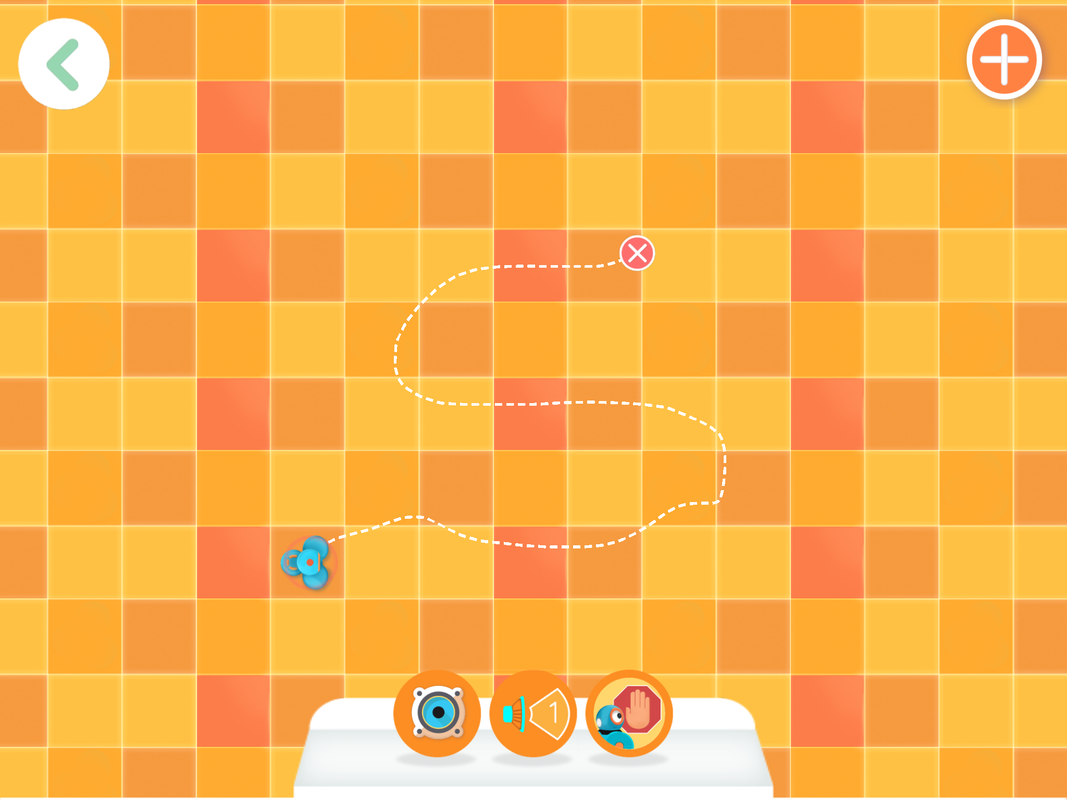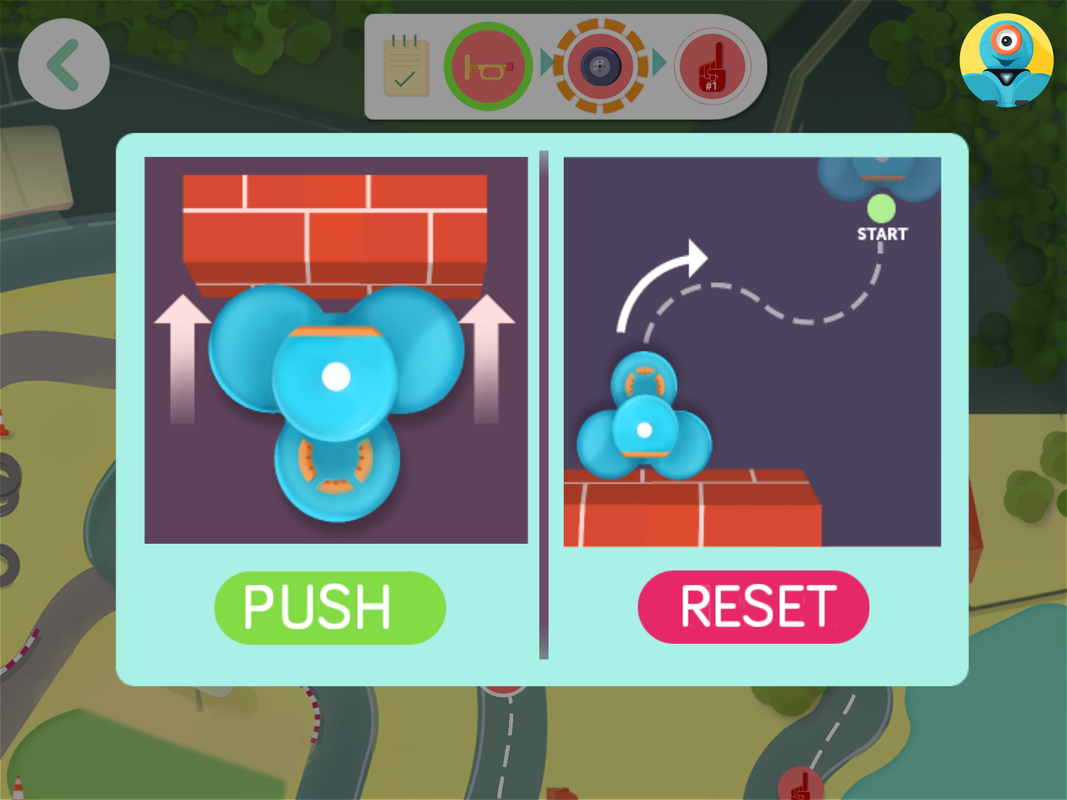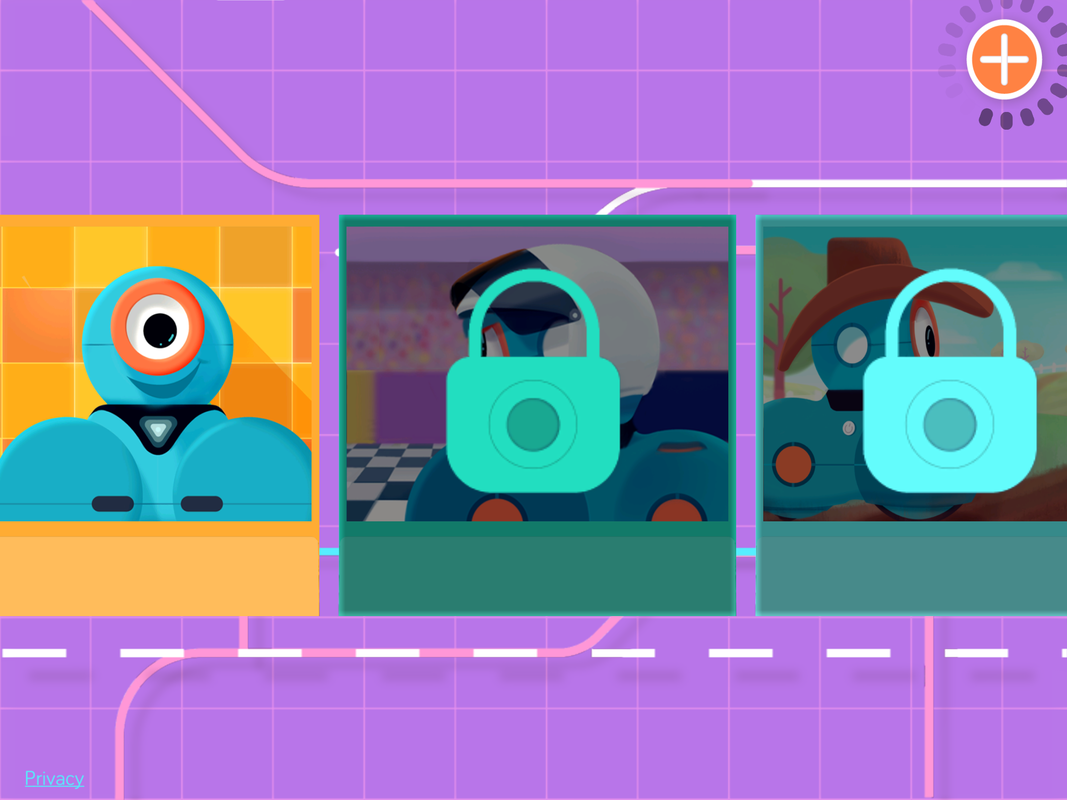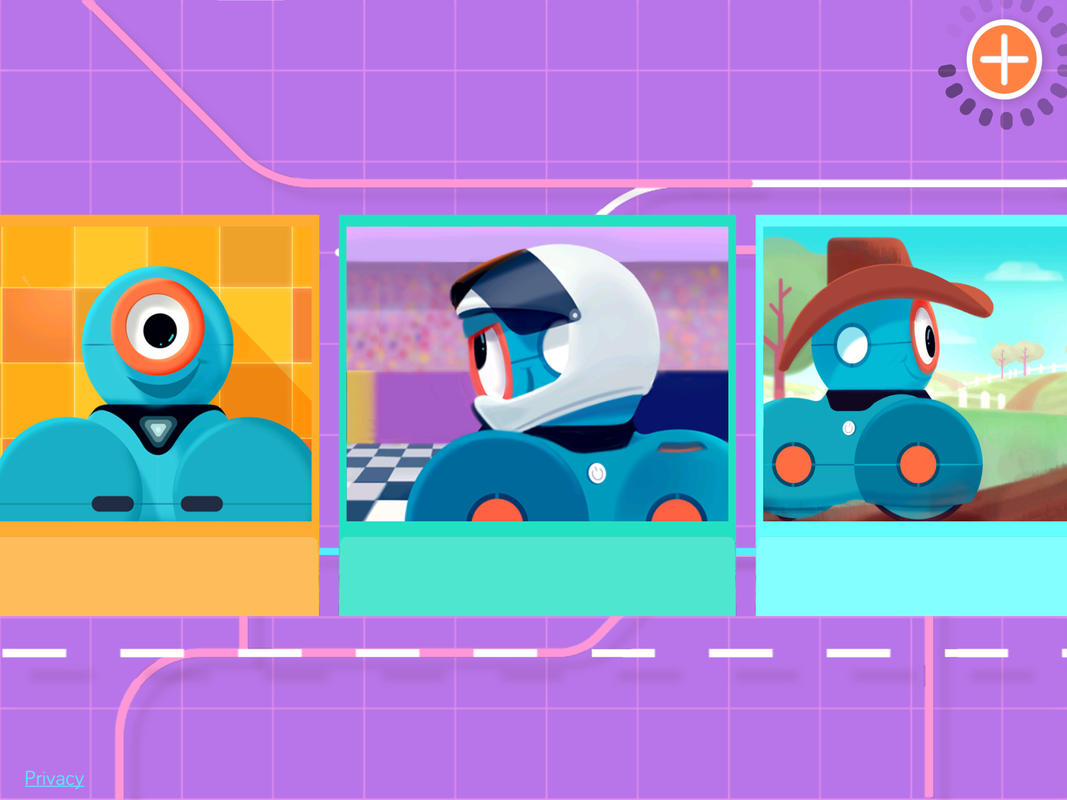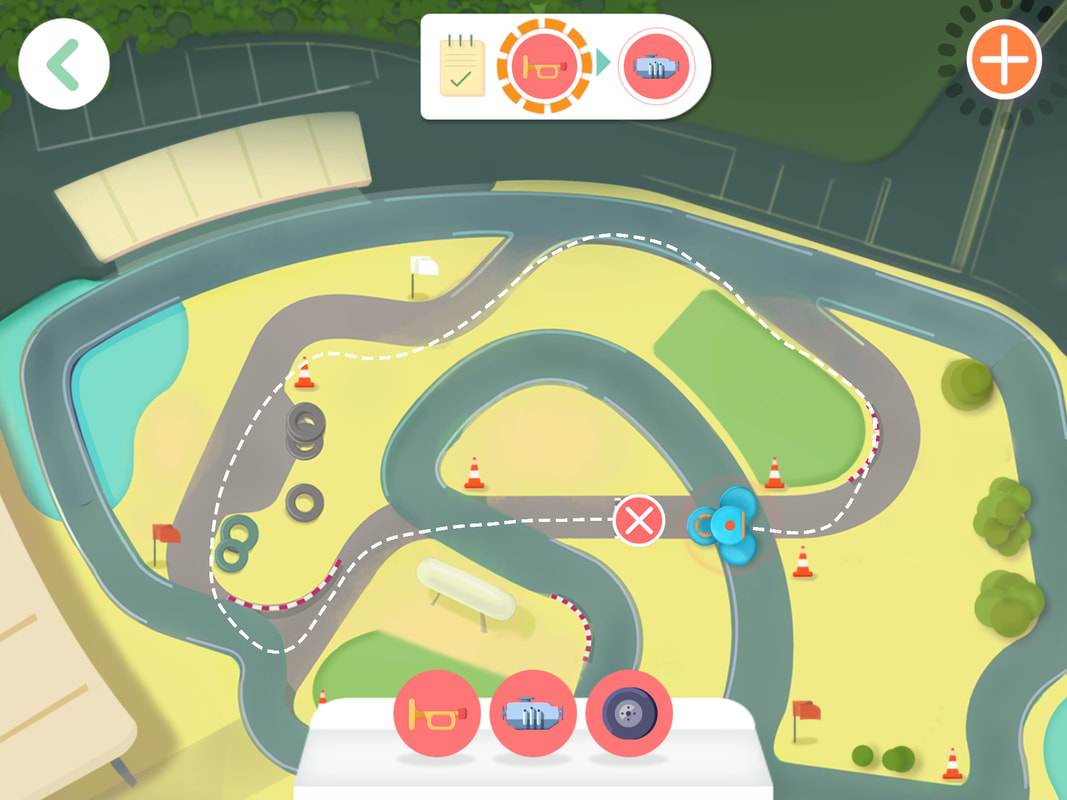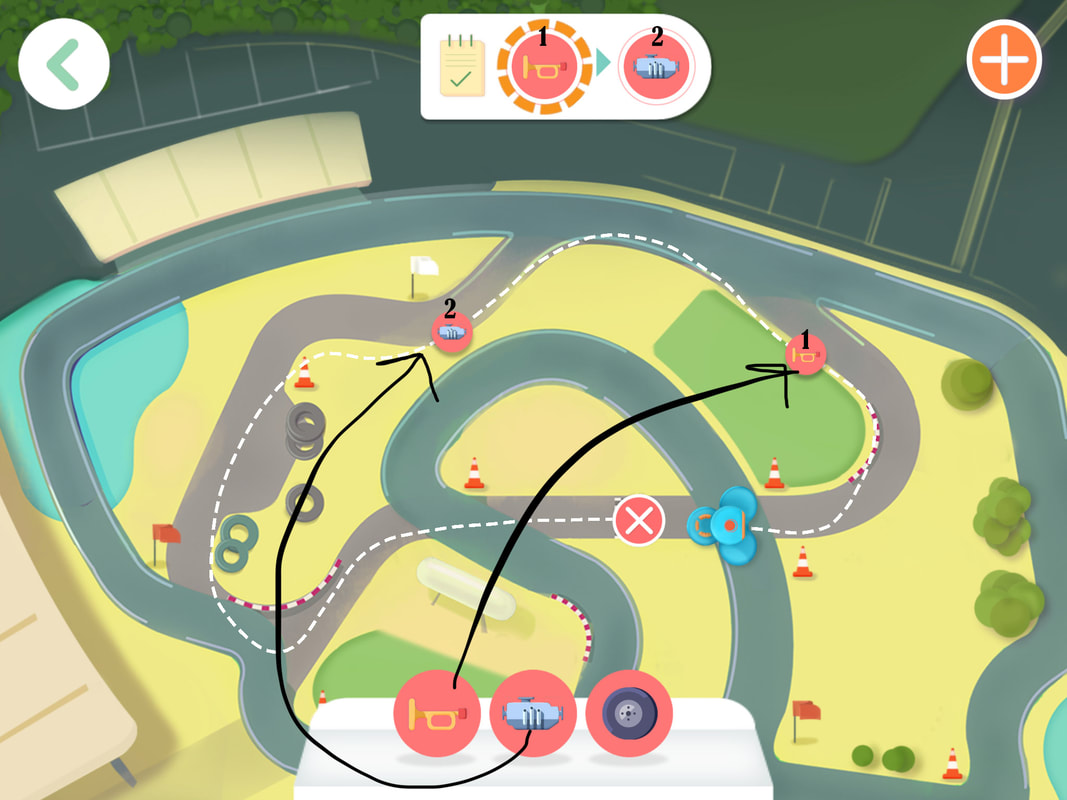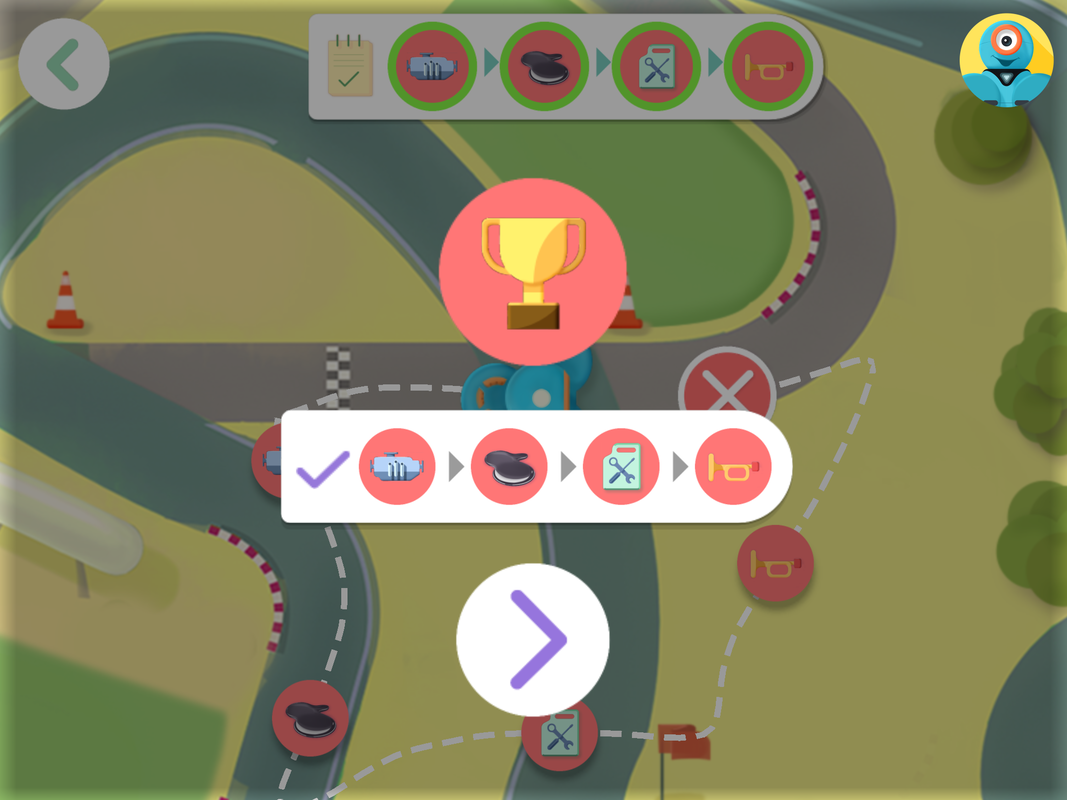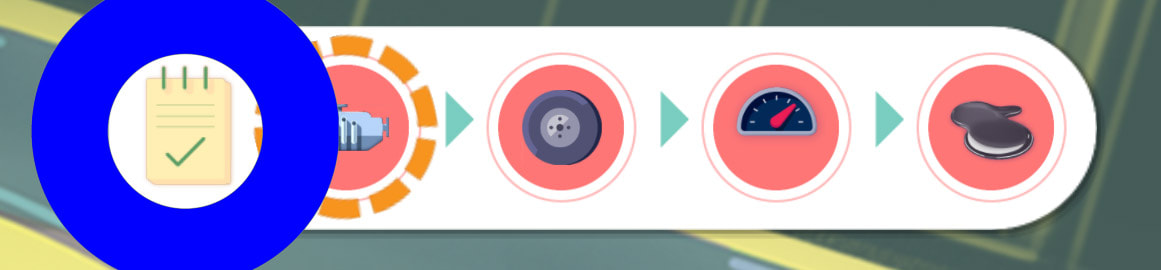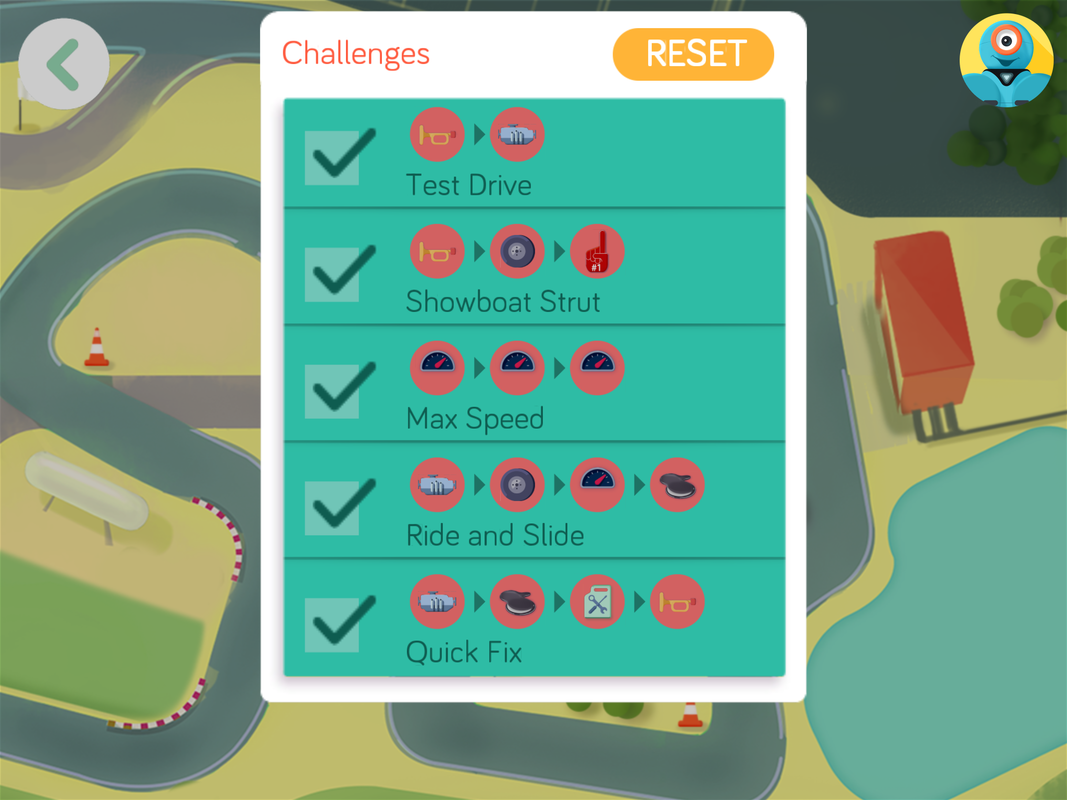Before you start
|
The Path app has four 'worlds'. The second, third and fourth world need unlocking, which means you'll have to complete a few levels before every level is available. It's pretty quick and easy to get past the first level. Open it and you'll see that you just need to draw a simple path then drop an item onto it. Press the button on top of Dash (on the robot or on the screen) to see if your attempt is successful! Sometimes you'll be given the option to PUSH or RESET. This will appear when your robot comes across an obstacle obstructing its path.
PUSH = continue with path attempt (push through obstacle) RESET = start again (and put physically pick your robot up and put it back in start position) |
After you have completed the orange grid level, the race car world opens. Complete race car world to open farm and city levels.
|
Grid level
|
What is cool about the grid level, is that every square on the screen is exactly 30 cm in real life!! So you can get Dash to manoeuvre his way through quite challenging obstacles with precision. For example, create a 90cm x 90cm square on the floor using masking tape. Ask the students to see if they can get Dash to travel around its perimeter. |
PATH - Grid with wooden square
|
A cool resource I built was a wooden frame that had an internal measurement of exactly 210cm x 210cm. Pine pieces were originally: 41mm x 19mm x 2.4m. But I cut them to make a square. Two of the sides were 82mm longer so they could join and form a perfect square in the middle. I used sticky velcro tape on the corners so the square could be assemble and dismantled easily.
On the frame I marked every 30cm with a line to represent the grid on the iPad. (Seven 30cm squares by seven 30cm squares) |
A made a couple of smaller loose pieces that could be used to complicate the path within the square. The students could be asked to draw a path to reach a certain point within the square, or to knock over a target such as a bionicle!
Tips:
Students may have to zoom out to see more squares, by pinching the screen. It's a good idea to start with dash in the corner! And, of course, make sure Dash is facing the same way on the floor as he is on the tablet! |
Path - Racing Car level (+ other levels)
What people are saying:"Steve aka Robot Man has been an absolute pleasure to have in our school" |
Contact Us |